Scene Switch Pro APK + MOD (Paid for free,Free purchase) v5.7.4
Updated onAPK Detail
| Package Name | jp.gr.java_conf.matchama.SceneSwitchPro |
|---|---|
| Category | Tools |
| MOD Features | Paid for free,Free purchase |
| Version | 5.7.4 |
| Size | 2.56 MB |
| Requires | 4.0.3 and up |
| Developer | Matchama |
| Price | Free |
Mod Information
Paid for free
Scene Switch Pro App Detail
'Scene Switch Pro' dapat mengubah beberapa pengaturan perangkat Android Anda sekaligus sesuai dengan adegan yang dipilih.
(Harap dicatat bahwa ada item pengaturan yang tidak berfungsi tergantung pada versi OS Android atau model perangkat.)
Anda dapat membuat 30 adegan sebagai paket pengaturan seperti rumah, kantor, dll. Dan Anda dapat mengubahnya dengan mengetuk adegan pada menu popup.
Jika Anda mengatur jadwal pengatur waktu untuk mengganti adegan, pengaturan akan diubah secara otomatis pada waktu yang ditentukan oleh jadwal pengatur waktu.
[Pengaturan yang dapat dikontrol]
APN on/off, Wi-Fi on/off, Bluetooth on/off, GPS on/off, Mode senyap on/off, Mode getar, Mode pesawat hidup/mati, Sinkronisasi otomatis aktif/nonaktif, Kecerahan, Waktu layar mati, Putar otomatis aktif/nonaktif, Nada sentuh terdengar aktif/nonaktif, Suara kunci layar aktif/nonaktif, Umpan balik haptik aktif/nonaktif, Tetap terjaga saat pengisian daya aktif/nonaktif, Keamanan kunci layar aktif/nonaktif, Pola kunci yang terlihat aktif/nonaktif, Lewati slide penguncian aktif/nonaktif, tethering Wi-Fi, Kontrol volume, tethering USB aktif/nonaktif, tethering Bluetooth aktif/nonaktif, lokal, zona waktu, dan suara default, dll.
[Meluncurkan widget Aplikasi]
Aplikasi ini dikendalikan oleh widget pada dasarnya. Anda dapat menambahkan widget aplikasi ini ke desktop Anda dengan -
(1) Sentuh lama di desktop Anda.
(2) Kemudian pilih [Widget].
(3) Dan kemudian pilih [Scene Switch Pro].
Jika ini adalah peluncuran pertama, lima adegan awal default akan dibuat. Harap ubah nama pemandangan dan pengaturan dengan fungsi [Edit Pemandangan].
[Operasi Pemilihan Adegan]
Jika Anda mengetuk widget, menu pop-up adegan akan ditampilkan. Anda dapat mengetuk dan memilih nama pemandangan di menu pop-up untuk mengubah pemandangan. Pengaturan akan diubah sesuai dengan pemandangan yang Anda pilih. Anda dapat mengetuk bilah notifikasi aplikasi jika ditampilkan.
[Edit Pengaturan Pemandangan]
Saat Anda mengetuk widget sekali atau bilah notifikasi, menu popup pemilihan pemandangan dan menu opsi akan ditampilkan. Pilih [Scene Edit] tanda pensil pada menu opsi. Dan ketuk adegan di menu popup. Kemudian editor adegan ditampilkan. Anda dapat mengedit pengaturan pemandangan.
[Pengalihan pemandangan menurut jadwal Timer]
Adegan dapat diaktifkan secara otomatis dengan jadwal timer.
Saat Anda mengetuk widget sekali atau bilah notifikasi, menu popup pemilihan pemandangan dan menu opsi akan ditampilkan. Pilih [Jadwal pengatur waktu] dari tanda jam pada menu opsi.
Daftar jadwal timer akan ditampilkan. Dan ketuk satu baris di daftar jadwal. Anda dapat mengatur jadwal waktu untuk pergantian adegan.
[Beralih Jentik]
Anda juga dapat menggunakan sakelar film untuk mengubah adegan.
Sakelar film adalah tampilan jenis hamparan ukuran ikon yang ditampilkan di atas layar aplikasi lain. Anda dapat mengatur setiap adegan untuk setiap arah film delapan. Jika Anda menjentikkan sakelar jentik, adegan berubah. Sakelar film hanya dapat ditampilkan pada waktu tertentu saat layar dihidupkan atau perangkat diguncang.
[Tombol tindakan di bilah notifikasi]
Anda juga dapat mengubah pemandangan dengan mengetuk tombol tindakan yang muncul saat bilah notifikasi diperluas.
Atur adegan untuk masing-masing dari 5 tombol aksi dan ketuk untuk mengganti adegan. Adegan dapat dialihkan tanpa membuka kunci bahkan dalam keadaan layar kunci.
[Catatan]
(1) Ada pengaturan yang tidak dapat dikontrol dari aplikasi tergantung pada OS Android dan model yang digunakan.
(2) Kerusakan dapat terjadi jika aplikasi perubahan pengaturan lainnya berfungsi.
(3) Pengaturan kecerahan mungkin tidak langsung terlihat.
(4) Jika 'keamanan kunci layar' diaktifkan, Anda tidak dapat melewatkan kunci geser di sebagian besar perangkat. Atau kunci rumah pada perangkat tidak berfungsi.
(5) Aplikasi ini harus dipasang ke memori internal perangkat, bukan media eksternal seperti kartu SD. OS Android tidak menampilkan widget yang ditempatkan di media eksternal, sehingga Anda tidak dapat menggunakan widget aplikasi.
(6) Anda dapat memindahkan aplikasi ke media eksternal seperti kartu SD (Hanya jika OS memiliki fungsi tersebut).
Namun, tidak disarankan untuk menggunakan aplikasi di penyimpanan eksternal karena layanan aplikasi mungkin menjadi tidak stabil.
(7) Pada Android 2.2 dan yang lebih baru, hanya aplikasi latar belakang yang dapat dihentikan dengan 'Hentikan aplikasi saat beralih adegan'. Aplikasi di layar tidak dapat dihentikan.
How to download and install Scene Switch Pro Mod APK :
Open your phone's settings and go to the "Security & Privacy" option.
Find the option of "Unknown Sources" and turn it on (skip this step if it is already turned on).
Download and find Scene Switch Pro Mod APK to be installed, which can be downloaded through a computer or mobile browser.
Click the downloaded APP installation package, the system will prompt whether to allow the installation of the APP, click "Continue to install".
During the installation process, the system may prompt that the APP needs to access certain device permissions, and the user needs to authorize according to the APP functional requirements.
After the installation is complete, you can find Scene Switch Pro MOD on your Android device, and click to use it.
After the installation is complete, it is recommended to turn off the "Unknown Sources" option to prevent other malware from being installed on the device in a similar way.
Notes:
To avoid downloading and installing malicious programs, please try to download apps from official websites or trusted app stores.
Before installing the APP, you should check the permissions of the APP first, and do not easily authorize high-risk permissions to avoid leaking personal information.
Regularly update and upgrade the APP to fix possible bugs and weaknesses.
After installing the APP, it is recommended to install anti-virus software to strengthen device protection and security.
Safety statement
Scene Switch Pro Mod APK has been tested and verified by multiple mainstream antivirus software to ensure that it does not contain any malicious programs or viruses. We will constantly update and strengthen security measures to protect user data and privacy.
However, since Scene Switch Pro Mod APK comes from an unknown source, there are certain security risks. Therefore, we recommend that users carefully understand the functions and permissions of the APP before downloading and using it, and perform antivirus detection and upgrade operations on mobile phones or computers to avoid installing and using possible malicious programs.
At the same time, we also remind users to pay attention to the following safety precautions:
Download and install APPs should be obtained from official websites or trusted channels, and try to avoid downloading and installing from informal channels;
Do not install apps from unknown sources, and try to avoid using apps from unknown sources;
Do not easily authorize APP to access your private information and device permissions, including address book, camera, location, etc.;
Regularly clean up useless files and caches in your phone or computer to avoid excessive occupation of system resources and impact on device performance;
Upgrade operating systems and software versions in a timely manner, and patch security loopholes and weaknesses.
We attach great importance to the security and privacy of users, and will do our best to ensure the security of users' data and information. Thank you for your understanding and support
Versions History
Comments
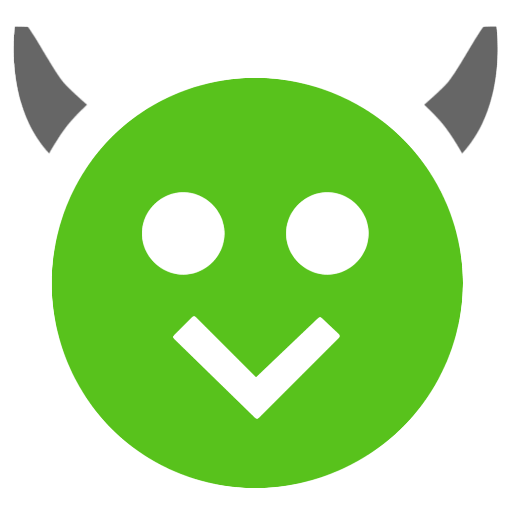
More App from same developer
Similar Apps









1.Rating
2.Comment
3.Name
4.Email